Create a bug ticket for developers
Bugs are unexpected behaviours on the foodsharing platforms. To work on it as a developer, it's important to receive multiple information about a specific problem. Here you find a tutorial to create a bug ticket for the developers of the foodsharing plattforms.
INFO
You need a GitLab account for this action. The tutorial expects that you have a GitLab account and you are logged in.
Step 1: Find a bug
To report a bug, you need a specific unexpected behaviour. To find someone, you have multiple options:
- try out yourself and find a bug while using foodsharing
- lookup in the Betatester forum and check out some threads to read about bugs
Betatester forum
The Betatester forum is available as a member of the global working group Beta-Tester.
Step 2: Gather some information about the bug and write them down
Check if the bug is already fixed
If the bug is on our production foodsharing platform (https://foodsharing.network), you can try to reproduce the bug on our beta foodsharing platform (https://beta.foodsharing.de)
If you can't reproduce the bug, the bug is already fixed in the new version of foodsharing and you do not need to create a bug ticket. 🎉
The more information we as developers can utilize, the faster the bug could be solved. Please write this down:
- Summary of the bug: Please describe the bug in one or two sentences
- Steps to reproduce: Please provide a step-by-step list so we can reproduce the bug (I'm logged in as foodsharer, than clicked on a foodshare point, ...)
- Current behaviour/situation: Please provide how the functionality / design / behaviour is at this moment?
- Expected behaviour/situation: Please describe the expected funcionality / design / behaviour
Screenshots, GIFs and more would be awesome!
Maybe you can add one or more screenshots of the bug or you record a GIF to show us your view directly. The media and the provided information would be very helpful.
Step 3: Create the bug ticket
Now you have enough content and information to create a bug ticket. On GitLab, a bug ticket is known as an issue. Now we are creating your ticket step by step with GitLab.
Visit our place for bug tickets
Open a new tab and visit https://gitlab.com/foodsharing-dev/foodsharing/-/issues
You should see an overview about many issues like this: 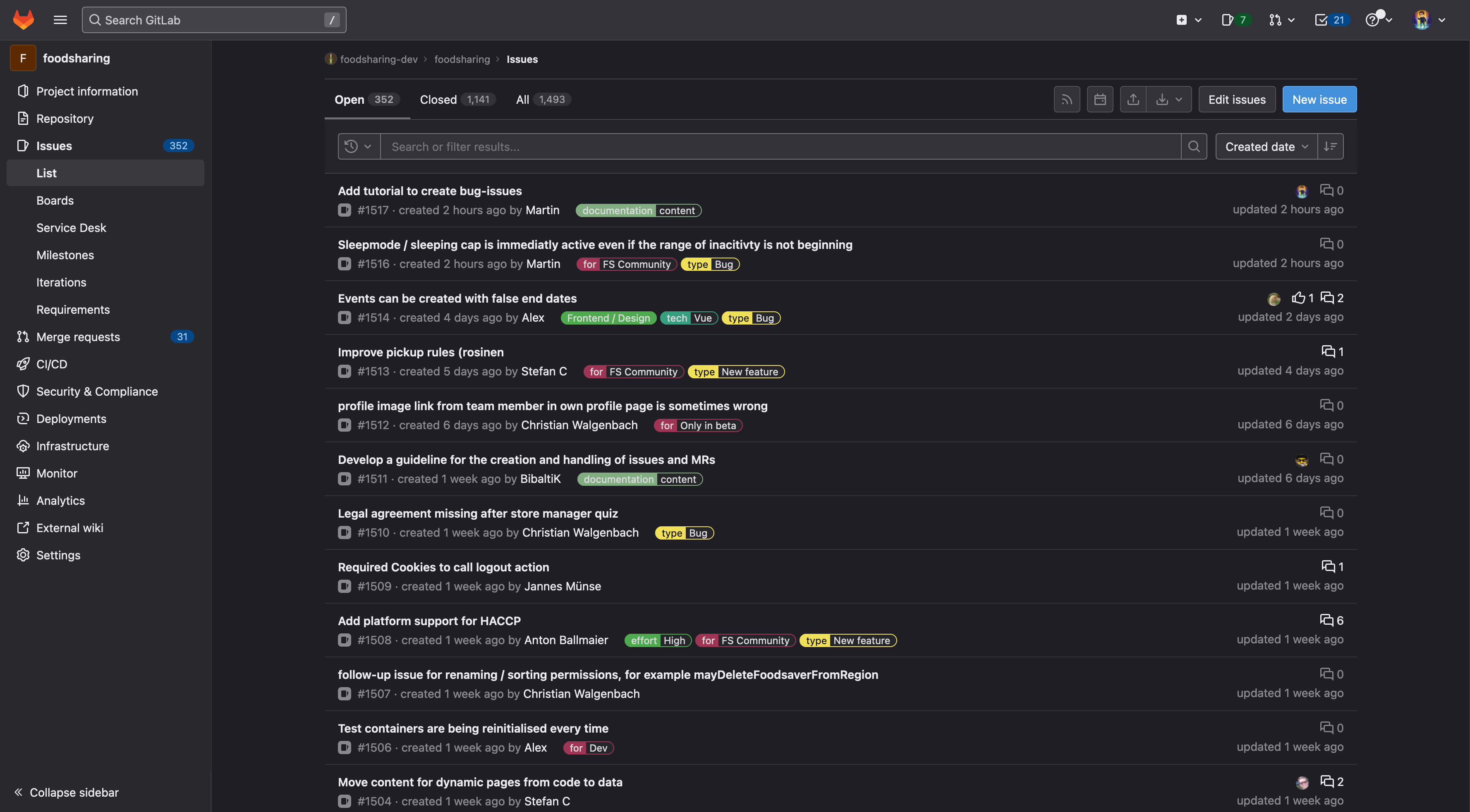
Prepare a new issue for a bug
To create a new bug ticket, please click the "New Issue"-button in the top right corner and select the template Bug. This is a general template for bugs. Click Apply template to overwrite the default text in the description section.
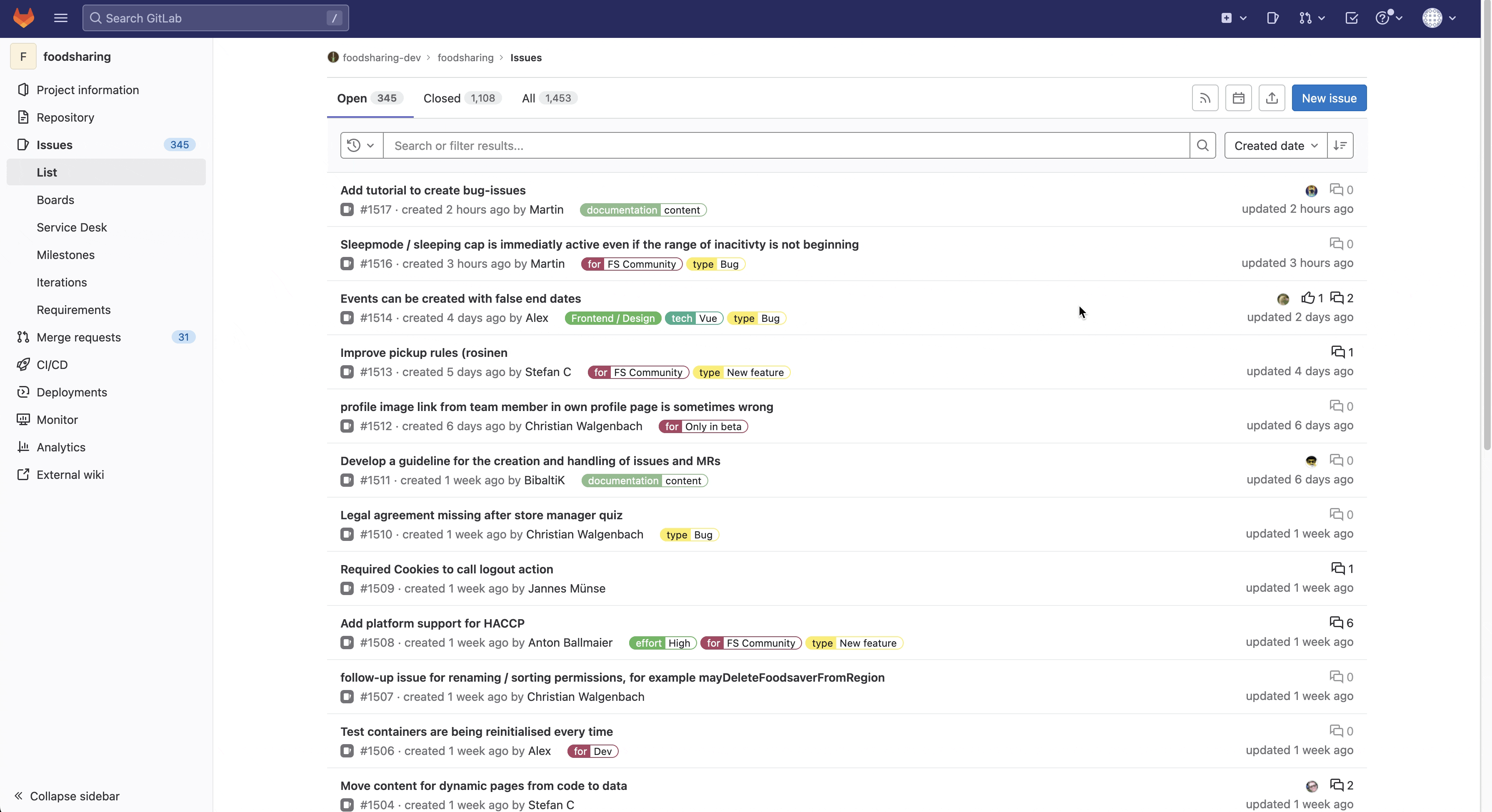
Now you have a template to insert your information.
Fill out the template with your information from Step 2
Now you can provide your information in the issue. Simply write down your gathered information from Step 2 and click on the Preview-Button to check if your formatting is readable and understandable.
WARNING
If you write anything between <!-- -->, you can't see it. These are comments and only visible in the edit-mode.
This is the reason why you can't see How one can reproduce the issue - this is very important in the preview.
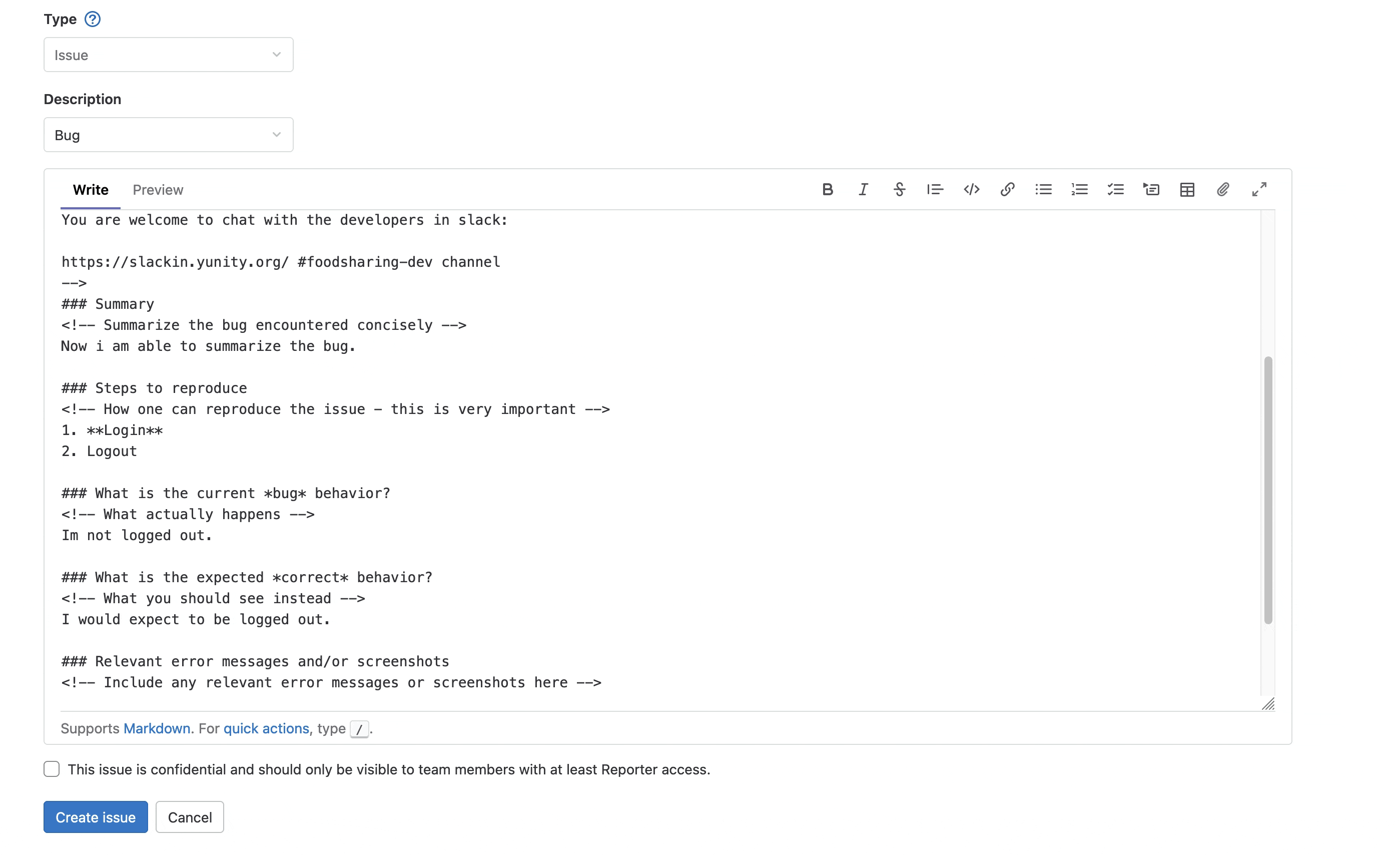
INFO
In this text field you can write markdown and HTML. If you don't know anything about it, this isn't a problem. Write some text and use the buttons in the top right corner to style your text or insert some files like screenshots or gifs. 😃
Add a meaningful description as title for your issue
Explain the bug in one short sentence and add it in the Title field.
Check the label
In GitLab, we use labels to categorize issues. When you add the template, you should see a line with /label ~bug at the end of your editor. This is a quick action to add this label to your issue. The label marks your issue as a bug report. Please check if you have this in your editor. If not, please add it.
Everything checked and filled? - Create issue!
If you are done, please click on the Button Create issue to create your issue. After that, you are done and should see your created issue. Thank you for contributing to foodsharing.